Granophyre + Obsidian DI プロファイル パック
Granophyre + Obsidian DI プロファイル パック
受取状況を読み込めませんでした
これらはスピーカーキャビネットを使用せずに作成されました。 私たちは私たちの
プロファイルを作成するための独自の方法。
当社のアンプの正確な表現。 ローエンドのパンチから、
豊かな倍音の中音域と軽快なトップエンド、すべてがそこにあります。
標準プロファイルの「cab」部分を無効にするだけでは許可されません
プロファイリングされたアンプのサウンドの真の表現を聞くことができます
好き。 Kemper は、アルゴリズムと周波数補正を使用して、
スピーカーなしでアンプがどのように聞こえるかを決定します。 として
すべてのスピーカーは音に強い色を付けますが、これは決して正確ではありません。 私たちの
メソッドは、プロファイルの作成時にキャブをすべて一緒に削除します。
Kemper を透明度の高い DI ボックス (およびその他の特別なボックス) に通す
機器)、最高の EQ'ing の私たち自身の特別なレシピを使用します。
正確さと感触。 簡単に聞こえますが、時間がかかり、
適切な機器 (および耳)。
DI パックは、Kemper ユーザーに次の 3 つの主な目的を提供します。
-Powered Kemper ユーザーが実行するのに最適なプラットフォームとして
伝統的なギターキャビネット。 キャブシミュレーションがない場合、これは
よりリアルな体験。
-独自のマージされたプロファイルを作成するための最適なプラットフォーム。 これの意味は
他のプロファイルから任意のスピーカー キャビネットを取得して、これらに取り付けることができます。
(当社の標準のプロファイル パックは、マージされたプロファイルではありません)
-外部IRローダーを使用したい場合の録音や、
プラグイン。 お気に入りのSpeaker Cab Impulseをさらに活用できます
多様性とトーンのさらなる発展。
*真空管アンプは、常に変化するアンプとして機能することに注意してください。
あなたの手(演奏スタイル)とプッシュプルに関連する有機体
電源部とスピーカーキャビネットの関係。 それは持っています
ハーモニクスのレベル、ディテール、演奏に基づくコンプレッションの領域
デジタルモデラーでは正確に表現できないスタイル。 私たち
これらの DI プロファイルは正確であると考えていますが、決して真実ではありません。
本物のアナログの不思議に取って代わります。
How to use
How to use
Follow the 5 STEPS to get to the bottom of the import process of your kemper sounds!
1st STEP – Take a USB pen (even better if new), and insert it into the USB socket of the kemper.
The kemper will automatically create 3 folders inside your USB.
2nd STEP – Remove the USB stick from the kemper and insert it into your PC.
Inside you will find the 3 folders created by Kemper (called: OS UPDATES – BACKUPS – SHARED)
3rd STEP – Once you have your sounds (kemper rig) on your pc (with the .kipr extension) you can take these files and copy them into the SHARED folder.
4th STEP – Once this is done, disconnect the USB from the PC and insert it back into the kemper.
5th STEP – Now the writing USB STICK will appear on the kemper.
After clicking on USB STICK, you will have to press the IMPORT / EXPORT button and then IMPORT again.
From that moment on, Kemper will automatically start importing the sounds that you have previously loaded into the SHARED folder. It will do it all by itself at this point.
Wait for the loading and then you will find in the BROWSE section of the kemper (i.e. the library) all the sounds you have loaded (in addition to those that are already present in the kemper of course)